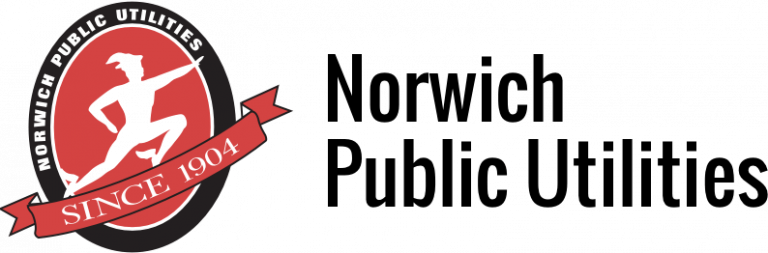Customer Service
Activating an Account – Pay Your Bill Online – Text-to-pay – AutoPay – eBill
At Norwich Public Utilities, we pride ourselves on providing quality customer service and ‘one-stop shopping’ for all your utility needs. Whether you prefer the quick and easy convenience of online support or face-to-face interaction with a live person, we offer a choice of customer service techniques to ensure your needs are met!
The NPU Customer Service Center is located at 173 North Main Street in Norwich, Connecticut. You can visit us Monday through Friday, call at (860) 887-2555, or reach us by email.
Effective Monday, April 3, 2023, NPU’s Customer Service Center will be open from 8:00 am – 4:30 pm on Monday, Tuesday, Thursday and Friday; on Wednesday, the Center will be open from 8:00 am to 5:30 pm.
Click here for a schedule of when the Customer Service Center is closed for holiday observances.
Visit or call Customer Service for the following services:
- Setting up new accounts
- Transferring an account to a new location
- Terminating an account or service
- Paying a bill
- Setting up a budget plan
- General assistance with your utility account
Activating an account:
We require the following information when activating an account
- Name
- Social Security Number
- Date of Birth
- Telephone number
- Valid Lease
We may require a security deposit to activate an account.
We require a minimum of 2 business days for any new account activation or termination to take effect.
Pay Your Bill Online
NPU offers online bill payment, an easy and flexible way to view and pay your utility bill each month.
The online payment system offers the following advantages :
- It’s easy to use and navigate
- Payments are reflected in real time
- It offers a one-time payment option without registration
Registering is a simple process that should take less than three minutes.
Click on Pay Bill Online button at the top of the web page and you will be redirected to the online payment portal.
- Click on Register Now and when prompted, find your account using your account number and last name.
- Select the account and on the next screen, click on Register Selected Invoices.
- Establish profile using your email (username) and creating a password. Click on Complete Registration.
- Your registration is complete and you can now log in to your profile.
NPU’s payment portal provides customers with quick access to accounts to review bills, ability to check your balances, make payments and enroll in paperless billing. Other features include an ‘at a glance’ dashboard, email reminders, the ability to link multiple accounts, and more automatic payment options such as choosing a specific day for payments to process.
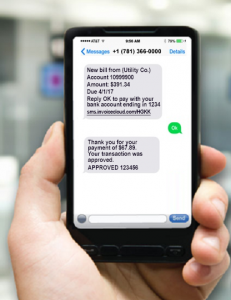
Text-to-Pay
NPU offers a text-to-pay option when paying your bill.
The process for signing up for text-to-pay is very simple and should take just a few minutes.
- Click on the Pay My Bill button at the top of the web page and log into your account.
- Select the text and email option in the drop-down menu for receiving invoices.
- Enter mobile phone number and email address for the appropriate account(s).
Once registered, NPU will send a confirmation email and text to the customer; once ‘OK’ is responded, the customer is now ready to pay their NPU bill via text message.
NPU customers can text “Stop” to unsubscribe to any invoice notification or “Resume” to restart the text-to-pay option at any time.
AutoPay
AutoPay is an easy way to pay your Norwich Public Utilities bill. With your written authorization, NPU will automatically deduct your monthly utility payment directly from the checking, savings, Visa or MasterCard account that you choose. The amount charged will be your account balance, unless you are already a budget customer (you will be charged your budget amount.)
Signing up for AutoPay is easy. If your account is in good standing and you have a bank or credit card account, call us at 860-887-2555 and we will send you a form. After you fill out the form in its entirety and sign it, send it to:
Attention: AutoPay
Norwich Public Utilities
173 North Main Street
Norwich CT 06360
Do not include the AutoPay form in your utility payment envelope.
Please include a daytime phone number and email address. This will ensure that we can reach you with any questions or issues about setting up or maintaining AutoPay.
AutoPay will be set up as soon as NPU receives your written authorization. You will know that AutoPay is in effect by looking at the shaded summary box and the remit stub on your statement. Normally, you will see the AutoPay notice on your next statement; however if we receive your authorization form very close to your billing date, AutoPay will begin the following month.
PLEASE NOTE: Until you see the AutoPay notice on your billing statement, you should continue to pay your bill as usual to prevent late charges.
The AutoPay date will be about 20 – 25 days after your billing date. The exact date that the transaction applies to your bank or credit card account depends on the bank; however, you will not be charged before the AutoPay date.
If we are unable to process your AutoPay transaction we will make every effort to contact you.
It is very important that you contact us immediately if anything changes that would affect your automatic payment, such as a new credit card expiration date, new bank account number, etc. If the problem is due to insufficient funds, you will be charged $20.
If you would like to set up budget payments with AutoPay, please contact our Customer Service Center at 860-887-2555 during normal business hours.
eBill
Save paper! Sign up for ebill!
Save time–and trees–by signing up for eBill, NPU’s efficient and worry-free paperless billing feature. Each month, instead of receiving a paper copy of your statement in the mail, you will instead received an email notification letting you know your statement is available for viewing online. Simply login to your utility account to view your statement at your convenience. You can view up to 18 months of statements and even see the last 13 months of utility consumption on a graph!
For more information on billing and payments, visit the How Do I page.